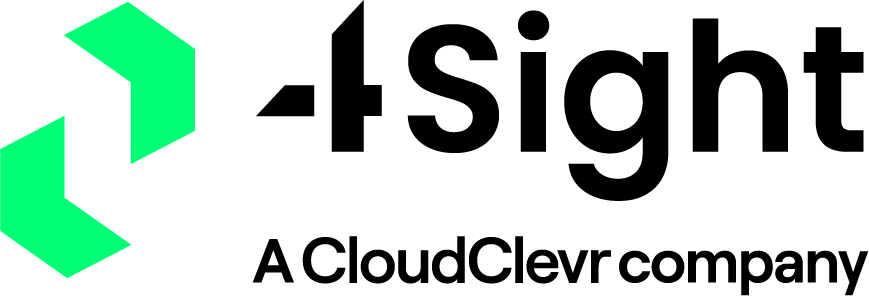How to update or set the time on a Mitel 3300

You can set the time on your Mitel 3300 in one of two ways, both of which will require specific admin permissions on the MiVoice Business application. The two methods are as follows:
- Via the Group Administration Tool
- Via an NTP (Network Time Protocol) Server (preferred)
Setting the Time via the System Admin Tool
To set the time via the System Admin Tool, login to your PBX and select the ‘Group Administration Tool’ button. The first screen that option available is for changing the date and time on your PBX. Select it and you will be presented with the date and time management screen. Modify your settings to match the current date and time. Once the time is set, the telephones will update their time displays automatically.
Please note that it is not uncommon for telephones to be “slightly off” on the time displayed.
If your system is programmed to use an NTP server (Network Time Protocol Server) you will be told that you cannot change time if NTP Synchronization is enabled.
If this is the case then you will need to follow option 2 below.
Setting the Time via a NTP Server
Starting with version MCD 4.0 you have the ability to program your Mitel 3300 to use an NTP server. NTP stands for Network Time Protocol. This is a special protocol to synchronise time among servers. Your company may have a NTP server of it’s own or you may use one of the publicly available NTP servers.
This is the 4Sight preferred method as its automatic, and should be set up by us as part of “on-boarding” unless customer does not want this feature.
Typically, this will be set up by someone with a high level of System Admin privileges.
How we can help?
If you need help updating the time on your Mitel telephone system please feel free to contact our support team on (0)20 3668 0434 or email info@4sightcomms.com.